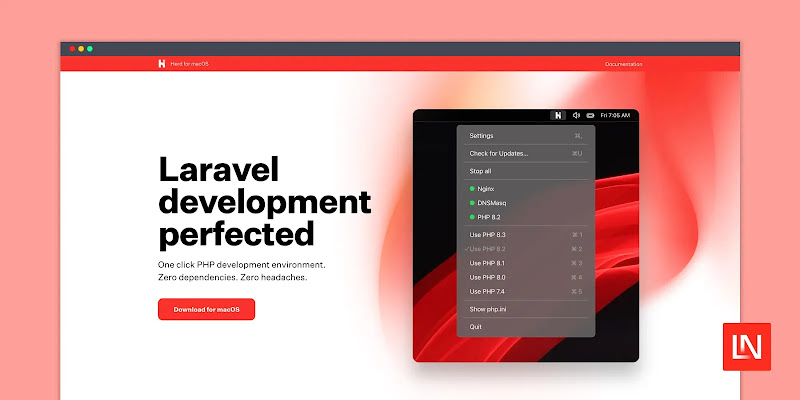
A Comprehensive Guide: Installing Tailwind CSS in Laravel 11
Introduction:
Tailwind CSS has rapidly gained popularity among developers for its utility-first approach and flexibility in building modern user interfaces. When integrated with Laravel, one of the leading PHP frameworks, it can enhance your development workflow and empower you to create stunning UIs effortlessly. In this guide, we’ll walk you through the step-by-step process of installing Tailwind CSS in Laravel 11, enabling you to leverage its full potential in your projects.
Step 1: Set Up a Laravel Project
Before we can integrate Tailwind CSS, we need to have a Laravel project up and running. If you haven’t already installed Laravel, you can do so using Composer by running the following command:
composer create-project --prefer-dist laravel/laravel projectNameReplace ‘projectName’ with the desired name for your Laravel project.
Step 2: Install Tailwind CSS via NPM
Once your Laravel project is set up, navigate to its directory using your command line interface and install Tailwind CSS via npm. Run the following command:
npm install tailwindcssThis command installs Tailwind CSS and its dependencies within your Laravel project.
Step 3: Configure Tailwind CSS
After installing Tailwind CSS, you need to create a configuration file. Run the following command to generate the default configuration file:
npx tailwindcss initThis command creates a ‘tailwind.config.js’ file in the root directory of your Laravel project. You can customize this file according to your project’s requirements.
Step 4: Include Tailwind CSS in Your Stylesheets
Next, you need to include Tailwind CSS in your project’s CSS or SCSS file. Open the ‘resources/css/app.css’ or ‘resources/sass/app.scss’ file in your Laravel project and import Tailwind CSS:
For CSS:
@import 'tailwindcss/base';
@import 'tailwindcss/components';
@import 'tailwindcss/utilities';For SCSS:
@import 'tailwindcss/base';
@import 'tailwindcss/components';
@import 'tailwindcss/utilities';Step 5: Compile Your CSS
After including Tailwind CSS in your project, you need to compile your CSS to apply the changes. Run the following command to compile your CSS:
npx mixThis command compiles your CSS files using Laravel Mix, which is included by default in Laravel projects.
Step 6: Use Tailwind CSS Classes in Your Views
With Tailwind CSS successfully integrated into your Laravel project, you can now start using its utility classes to style your views. Simply apply Tailwind CSS classes directly to your HTML elements, for example:
<div class="bg-blue-500 text-white p-4">
This is a styled div using Tailwind CSS!
</div>Conclusion:
By following these simple steps, you can seamlessly integrate Tailwind CSS into your Laravel 11 projects, allowing you to build sleek and responsive user interfaces with ease. Tailwind CSS’s extensive utility classes combined with Laravel’s powerful features offer a robust solution for creating modern web applications. Start leveraging the power of Tailwind CSS in your Laravel projects today and take your UI development to the next level.

Post a Comment